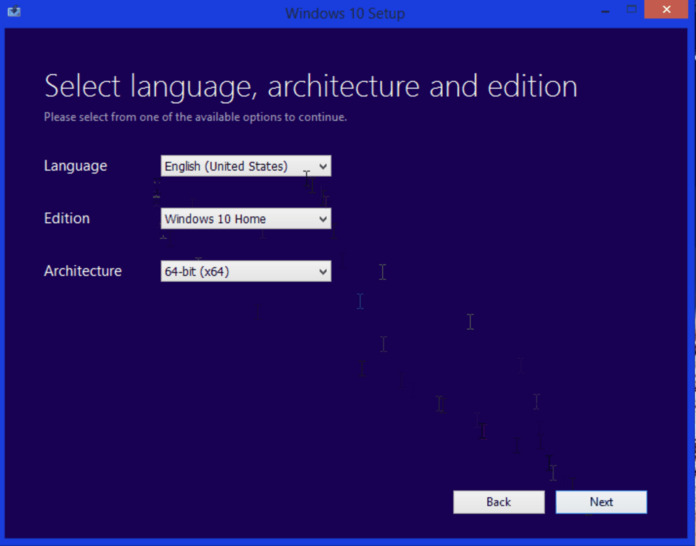Windows 10 Media Creation Tool is a free tool provided by Microsoft to assist users in installing or upgrading to the Windows 10 operating system. This tool allows the creation of media such as USB drives or DVDs, enabling users to perform a clean installation of Windows 10 or upgrade their existing systems.
How to Download and Install Windows 10 Media Creation Tool?
Downloading and installing Windows 10 Media Creation Tool is a straightforward process. Follow the steps below to get started:
- Visit the Official Microsoft Website: It is recommended to download Media Creation Tool from the official Microsoft website. Go to Microsoft’s Official Download Page.
- Download the Media Creation Tool: On the download page, click the “Download Windows 10” button. Then, choose the option “Create installation media for another PC” and download the Media Creation Tool to your computer.
- Run the Media Creation Tool: After the download is complete, double-click the MediaCreationTool.exe file to run it.
- Follow the Installation Steps: The Media Creation Tool may ask the user specific questions before starting the installation process. Answer these questions to complete the installation steps.
How to Use Windows 10 Media Creation Tool?
You can use Windows 10 Media Creation Tool to install or upgrade the operating system by following these steps:
- Select the Installation Type: When the Media Creation Tool starts, choose one of the options such as “Upgrade this PC now” or “Create installation media for another PC.”
- Choose Language, Architecture, and Edition: Select settings like language, architecture, and Windows 10 edition to create the installation media.
- Select USB Flash Drive or DVD: Choose USB drive or DVD to use for installing or upgrading Windows 10. This media will be used to install Windows 10 on your computer.
- Complete the Windows 10 Installation: Boot your computer with the selected media and follow the prompts to complete the Windows 10 installation.
Conclusion
Windows 10 Media Creation Tool is a handy tool for users to perform a clean installation of Windows 10 or upgrade their existing systems. By following the above steps, you can use this tool to smoothly install Windows 10 on your computer.